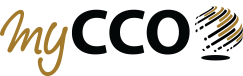 What is myCCO?
What is myCCO?
myCCO is Purdue University’s employment tool. Using myCCO, students can search for internship, part-time, or full-time opportunities, apply for positions and schedule interviews.
How Can myCCO Help You?
The employers posting jobs on myCCO want YOU. Using the myCCO service allows you to take advantage of Purdue University’s reputation and vast network of industry connections.
How to Register Your myCCO Account
1. Go to the Center for Career Opportunities website https://www.cco.purdue.edu/
2. Click on the myCCO panel
3. As a first time user enter your PUID as both your user name and password
4. Be sure to read the “Participation Agreement” and “Cancellation and Missed Interview Policy” before clicking “I Agree to Terms”
5. Complete all required fields when completing your profile
Upload Your Resume, Cover Letter, and Transcript
Your myCCO account will not be active until you upload a resume
1. Click on “Resumes ETC” on the top navigation bar
2. Select “Add New”
3. Add a descriptive label to help you remember each document. Employers will not be able to see the label.
3. Select your document type. Use “Other Documents” for your transcript.
Search and Apply for Jobs & On-Campus Interviews
1. Hover on “Jobs” on the top navigation bar.
2. Click on “myCCO Interviews and Job Listings” on the drop-down menu.
4. Use the search bar and the advanced search options to find job postings relevant you.
6. Apply to a positing by clicking the “Apply” button and submitting the required documents. For some positions, you may not be able to apply. These positions are on-campus recruitment postings and you must meet all screening criteria, including major, degree, graduation date, and work authorization.
Note: Read the job posting carefully as the employer may refer you to the company website to apply.
Create Job Search Agents
After creating an advanced search you may want to be notified of postings that meet your criteria via email.
1. Run your advanced search
2. Click “Saved Searches”
3. Give your search a title and set a schedule for new job posting to be sent to you.
4. Select “Yes” for “New Results Only”
5. Click “Save”
7 thoughts on “How to Use myCCO to Find and Apply for Jobs”